Help for Video Playback Problems
If you’re here, you must be having trouble playing a video. Sorry about that.
Fortunately, video issues are rare, and one of these recommendations should easily solve your problem.
Choppy video playback? Click here.
- First, you may notice a dramatic performance improvement by quitting unused programs, closing extra browser windows or tabs, and turning off any background applications that could be using up bandwidth.
- Refresh your screen and try playing the video again.
- If the video is on a Higher Resolution Setting (1080p or 720p, as indicated by clicking on the White Gear/Wheel icon at the lower right hand side of the video), your computer and internet connection may not be able to handle the video smoothly. You can lower the resolution by clicking the White Gear/Wheel icon and then choosing one of the lower resolution options (like 360p) instead of "auto".
- Allow the entire video (or most of it) to load before you play it. You can do this by clicking the play button, waiting until you see it appear and start to play in the screen area, and then pressing the pause button. It will keep loading while it is paused. You know it is fully loaded when the timeline at the bottom of the video turns gray all the way across. “Choppiness” usually happens when the video plays faster than your computer and internet can get it from our server.
- Contact your internet provider and tell them what is happening. It is possible they are not routing you to our videos in a proper manner.
Note that if you turn off "auto" resolution from one video, none of the other videos will play in "auto" resolution mode until you click to turn it back on on one of the videos.

Audio/sound issues? Click here.
When adjusting the volume, be sure it is turned up in all of these places:
- your computer's internal settings (usually an icon can be clicked in the bottom-right of your screen),
- our video player's volume bars (at the bottom right of the screen -- see image below), and
- your speakers.
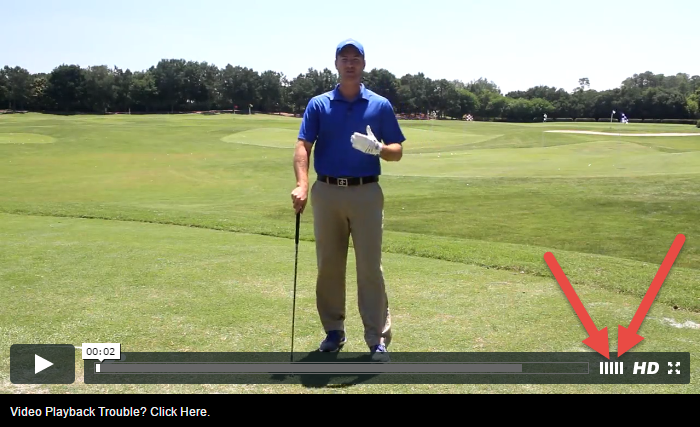
Using Windows 10? Try this...
Our videos are hosted with Vimeo, and they sometimes have trouble with Windows 10.
Disabling hardware acceleration has worked in some cases. This link shows you how:
Issue still not resolved or not covered above? Click here.
Try each of these one-by-one in order until your issue is resolved:
- Ensure you have done all the latest updates for your operating system and computer/device.
- Ensure your browser is up to date.
- Refresh your screen and try playing the video again.
- Clear your browser's cache and cookies. These links may help you:
- How to clear the cache.
- Go here to clear Flash cookies (click "Delete All Sites," shut and re-open the browser then try playing videos again.)
- How to clear your browser's cookies.
- Be sure your browser accepts cookies and has javascript enabled.
- Restart your computer.
- Try a different browser. We recommend that you download and use Google Chrome. Get it here.
- Try to watch on a different device/computer.
- If none of those work, please just try the video again in a few hours.
